- Question
I am experiencing a colour problem on my TV. What should I do?
- Answer
-
STEP 1. Connection If the colour is wrong or missing when using a connected device, make sure that the cables are connected correctly. Incorrect or loose connections may cause colour problems or a blank screen.
The correct video connection is set up as shown in the diagram below.
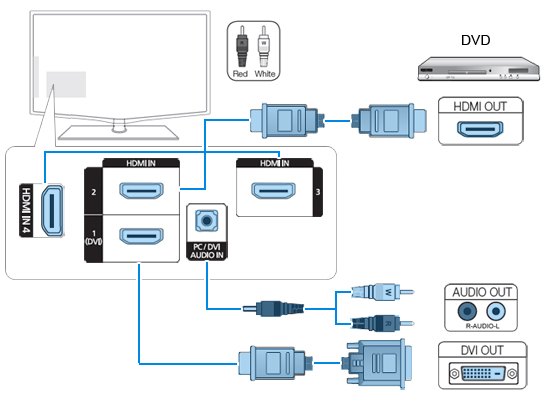
- When using an HDMI / DVI cable connection, you must use the HDMI IN 1 (DVI) jack. For the DVI cable connection, use a DVI to HDMI cable or DVI-HDMI (DVI to HDMI) adaptor for video connection and the PC / DVI AUDIO IN jacks for audio.
- If an external device such as a DVD / Blu-ray player / cable box / STB satellite receiver supporting HDMI older than version 1.3, the TV may show abnormal colours. If you suspect the version is older than 1.3, contact the provider of the device to confirm the HDMI version and request an upgrade.
NOTE: It is recommended you purchase an HDMI-certified cable. Otherwise, the screen may appear blank or a connection error may occur.
NOTE: If the picture is black and white when using an AV composite input, connect the video cable (yellow) to the green input jack (input 1) on the TV.
STEP 2. TV settings If you are experiencing poor colour or brightness, please follow the instructions below.
IMPORTANT: Before adjusting the TV settings, please perform a Picture Test. To confirm that your TV is displaying the test image properly, proceed as follows. Go to Menu > Support >Self Diagnosis > Picture Test > Yes. If the test image is displayed properly, the poor quality may relate to the source or signal.
- To adjust the Picture options on the TV menu, go to the Picture mode and selectColour or Brightness.
- To adjust the Energy Saving options on the TV menu, go to Picture > ECO Solution > Energy Saving.
- Try resetting the picture to view the default picture settings. Go to Picture > Picture Reset.
NOTE: You can also reset your TV to factory settings by pressing the EXIT button on the remote control.
As the colour problem may relate to the TV signal, try the following to solve it.
- Press the MENU button to display the menu.
- Use the
 or
or  buttons to get to the Setup > Plug & Play. Then press the ENTERbutton.
buttons to get to the Setup > Plug & Play. Then press the ENTERbutton. - Tune the channels until 100%.
If the previous advice does not help, please upgrade your TV to the latest firmware.
STEP 3. Firmware download The firmware upgrade can be downloaded from the Downloads section on the Samsung UK website. You can easily get there by following the guidelines below.
Click on Support on the global navigation bar at the top of the page.

Select TV & AV.
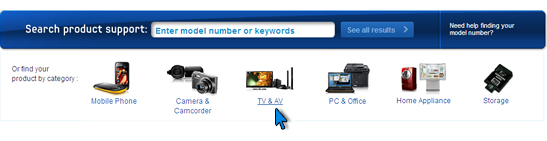
Choose your product type, subtype and model number, and click Select.
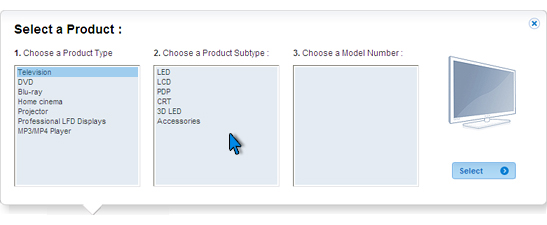
Under Downloads, click on the Firmware link.
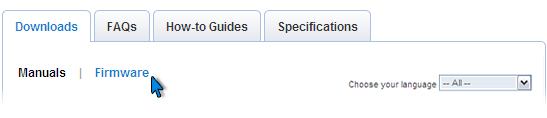
- View Answer at http://skp.samsungcsportal.com/integrated/popup/HtgDetailGuide.jsp?cdsite=uk&seq=7373
- Not the answer you were looking for?
- Click a problem area below for more TV solutions
-
- Not sure where to start, try searching our site
