- Question
What should I do when the sound and the picture on my TV are not clear when watching TV broadcast signal?
- Answer
-
STEP 1. The Fine Tune function If the sound and the picture are not clear when watching a broadcasting channel (signal), use the Fine Tune function. To fine tune your TV, please follow the steps below.
- Press the Menu button to display the menu.
- Press the
 or
or  buttons on the remote control to select the Channel, then press Enter.
buttons on the remote control to select the Channel, then press Enter.
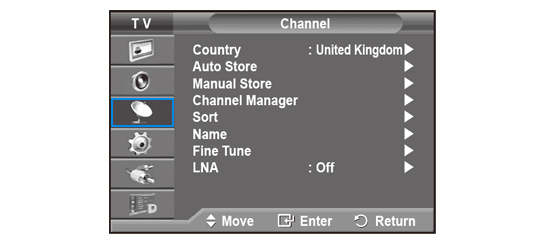
- Press the
 or
or  buttons to select Fine Tune, then press Enter.
buttons to select Fine Tune, then press Enter.
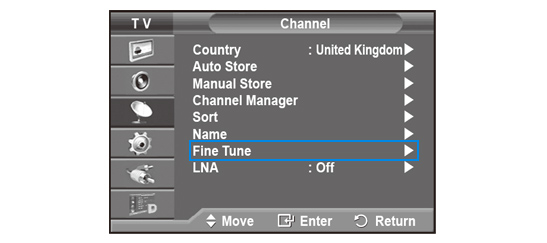
- To get a clearer picture and a better sound quality, press the
 or
or  buttons until you get the optimal settings.
buttons until you get the optimal settings.
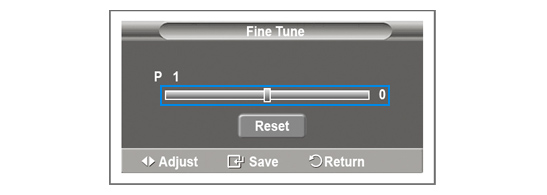
- Press Enter to save your choice and then press Exit to go back.
STEP 2. Digital Noise Filter (Digital NR) To fine tune your TV, you can also use the Digital Noise Filter. To do so, please follow the steps below.
- Press the Menu button to display the menu.
- Press the
 or
or  buttons on the remote control to select Picture.
buttons on the remote control to select Picture.
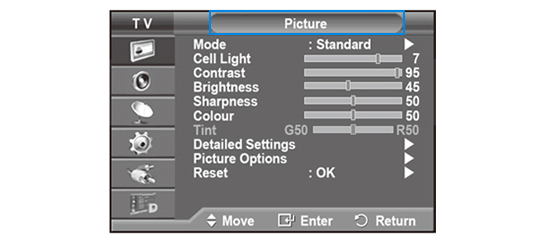
- Press the
 or
or  buttons to select Picture Options, then press Enter.
buttons to select Picture Options, then press Enter.
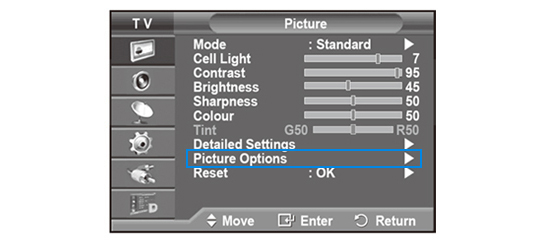
- In the Picture Options menu, select Digital Noise Filter.
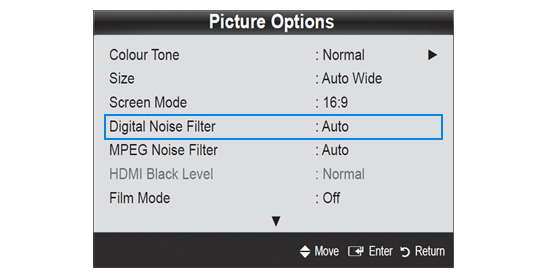
- To get a better picture quality, press the
 or
or  buttons until you get the optimal settings. You can choose from Off / Low / Medium / High / Auto / Auto Visualisation.
buttons until you get the optimal settings. You can choose from Off / Low / Medium / High / Auto / Auto Visualisation.
You are able to adjust the MPEG Noise Filter for Samsung Plasma TVs (series 7+, 7, 6+, 6, 5+, 5, 4+).when the input signal is in the MPEG format. Go to OSD Menu > Picture >Picture Options > MPEG Noise Filter.
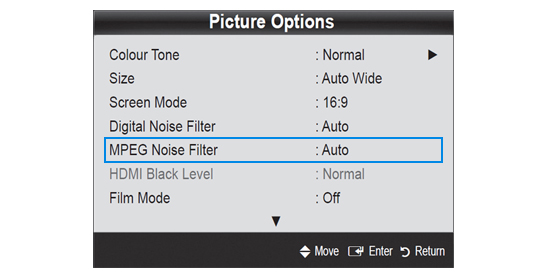
STEP 3. Firmware update Keep your Samsung TV up-to-date with the latest firmware available. The firmware upgrade can be downloaded from the Downloads section on the Samsung UK website. You can easily get there by following the guidelines below.
Click on Support on the global navigation bar at the top of the page.

Select TV Audio Video.
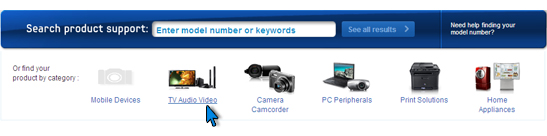
Choose your product type, subtype and model number, and click Select.
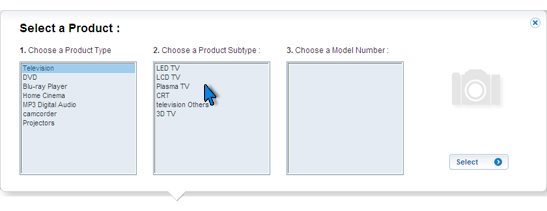
Under Downloads, click on the Firmware link.

IMPORTANT: When the firmware is upgraded, the video and the audio settings will return to default settings.
- View Answer at http://skp.samsungcsportal.com/integrated/popup/HtgDetailGuide.jsp?cdsite=uk&seq=7290
- Not the answer you were looking for?
- Click a problem area below for more TV solutions
-
- Not sure where to start, try searching our site
