- Question
iPad: How to find the serial number, UDID, IMEI, ICCID, and Cellular Data Number
- Answer
-
Summary
Learn how to find your iPad serial number and the Identifier (UDID)—Wi-Fi and Wi-Fi + 3G models—as well as the International Mobile Equipment Identity (IMEI) number, Cellular Data Number (CDN), and Integrated Circuit Card ID (ICCID) number (Wi-Fi + 3G model only).
Products Affected
iPad
Using iTunes
When iPad is connected to your computer
Locating the serial number:
- Open iTunes.
- Select the iPad when it appears in the left column.
- Click the Summary tab. The serial number will display as shown:
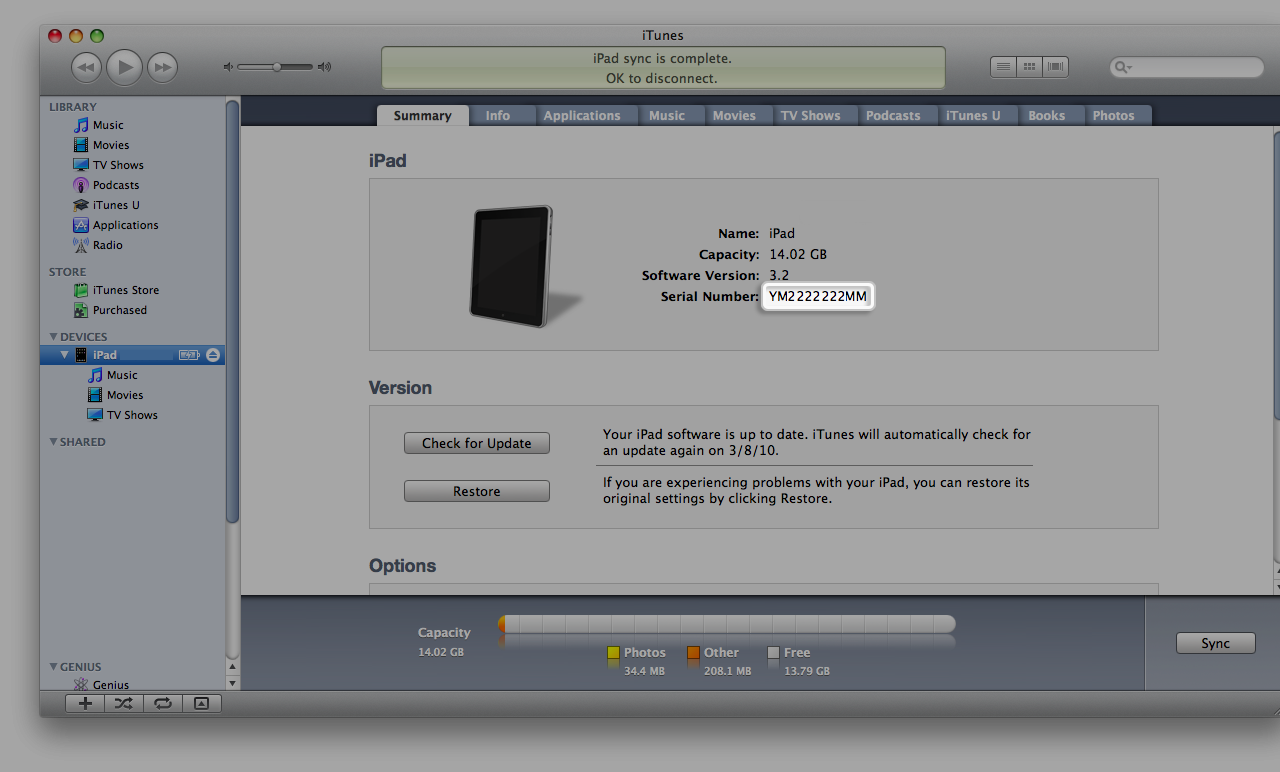
- Click Serial Number, and the Identifier (UDID) will appear:
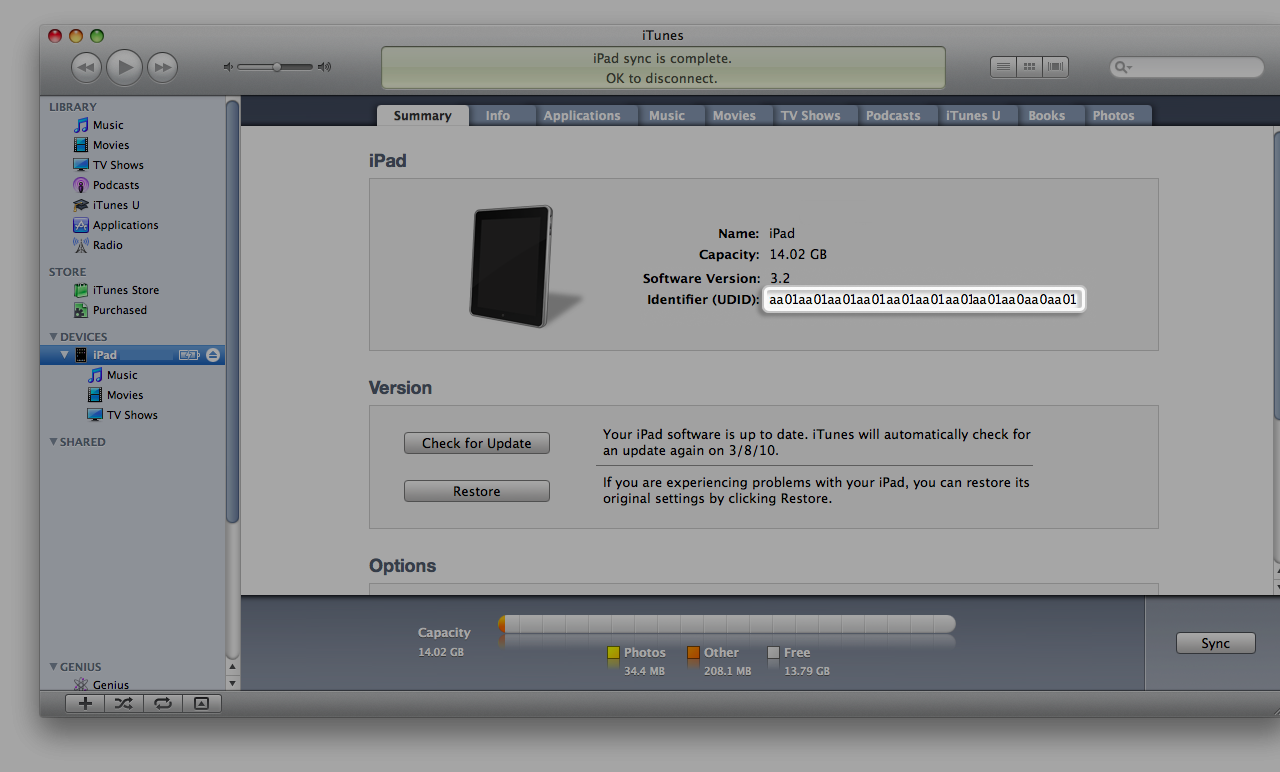
Note: You can choose Edit > Copy to put the serial number on the Clipboard. You can then paste the serial number into an email or webpage (for example, for service or registration).
iPad Wi-Fi + 3G only: Locating the CDN, IMEI, and ICCID:
- Click Serial Number, and then Identifier (UDID). iTunes will display the CDN of your iPad:
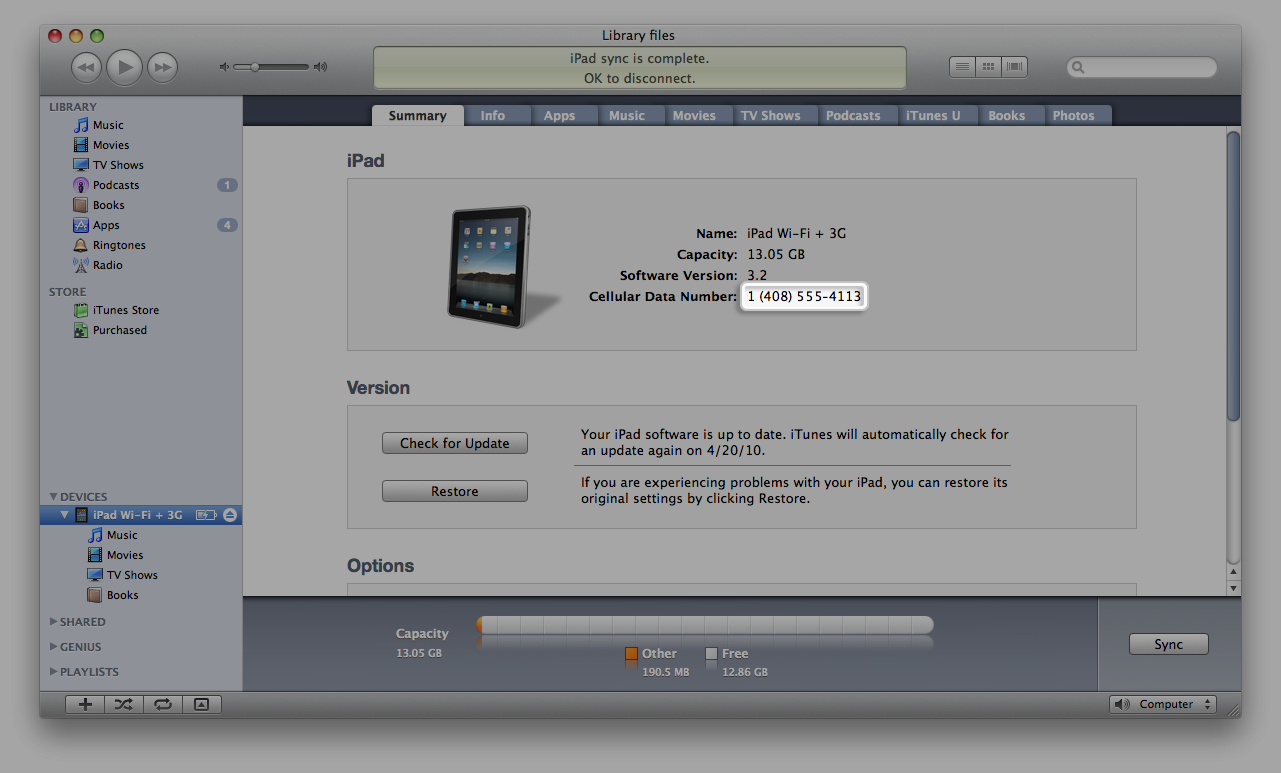
- Click the Cellular Data Number, and iTunes will display the IMEI of your iPad:
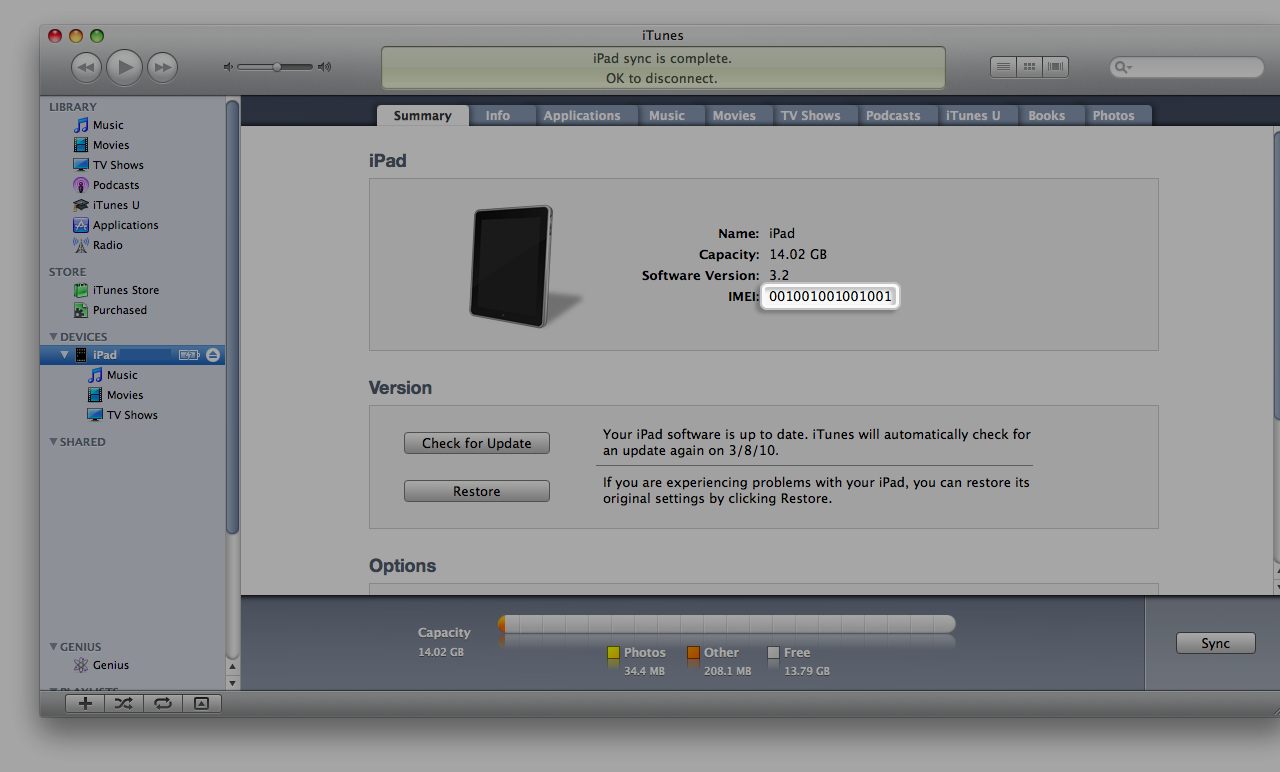
- Click IMEI to see the ICCID:
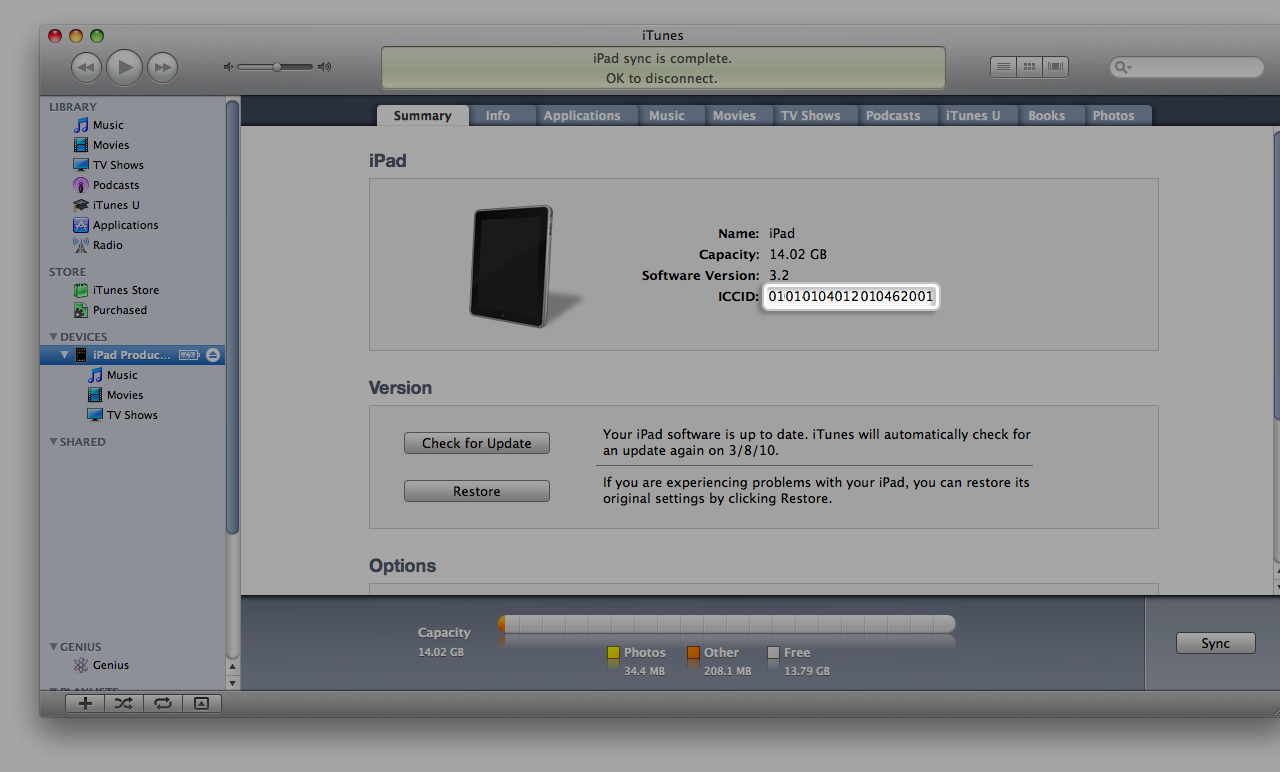
When iPad is not connected to your computer
Devices tab:- Open iTunes.
- Open Preferences. (In Mac OS X, choose iTunes > Preferences. In Windows, choose Edit > Preferences.)
- Click the Devices tab.
- Position the mouse over a backup to display the serial number of the backed-up iPad.
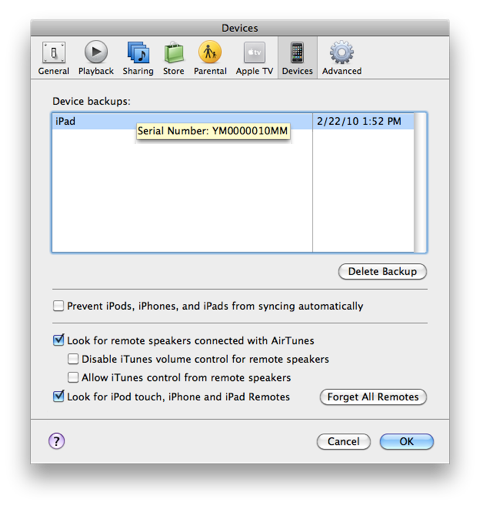
iPad Wi-Fi + 3G models also display the IMEI and Cellular Data Number: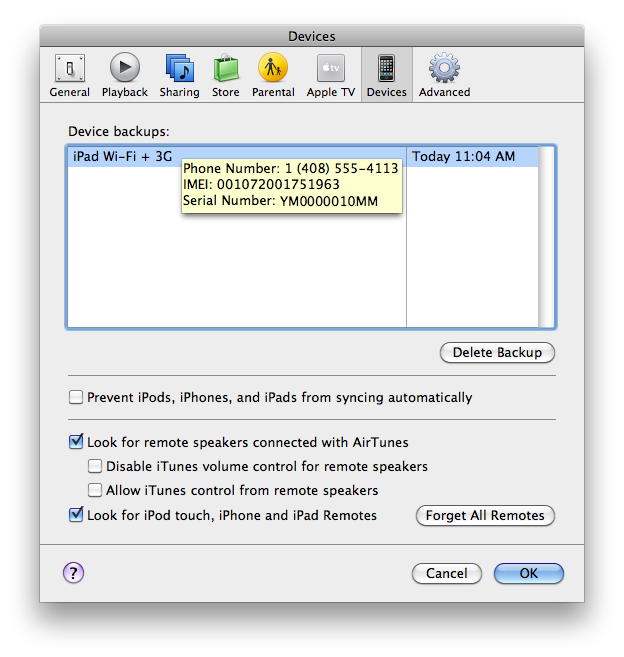
- You can also hold down the Control key and choose iTunes > About iTunes (Mac) or Help > About iTunes (Windows).
- Release the Control key.
- As the iTunes and QuickTime version information scrolls, you will see the serial number and IMEI of the last-connected iPad:
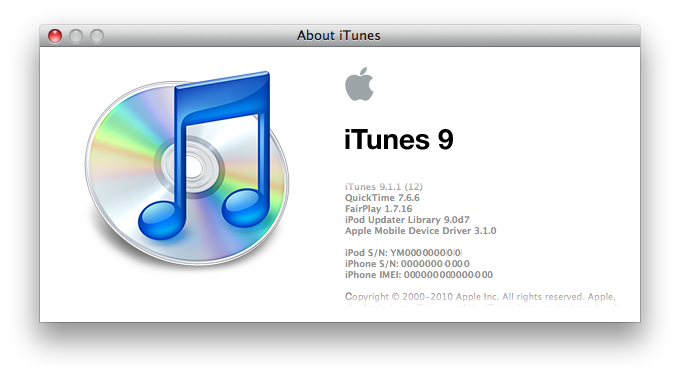
About iTunes window tips
- Hold down the Option key (Shift key in Windows) to reverse the scrolling.
- Press the Space bar to pause the scrolling.
- You can copy this information onto the Clipboard and paste it into a document:
- In Mac OS X, choose Edit > Copy (or Command-C).
- In Windows, press Control-C.
On the the back of the iPad
Your iPad serial number is engraved on the back metal case as shown below:

The serial number and the IMEI number are engraved on the back of the iPad Wi-Fi + 3G:

iPad About screen
You can find your iPad serial number, Cellular Data Address, IMEI, and ICCID in the About screen on your iPad. From the Home screen, tap Settings > General > About and scroll down.
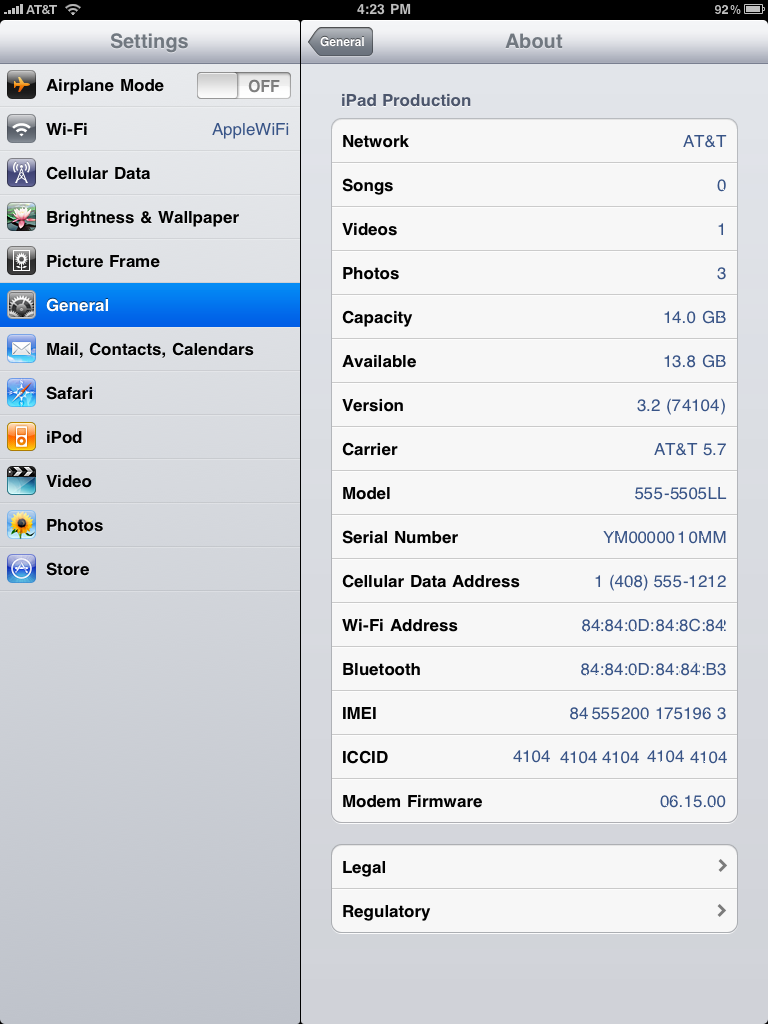
iPad packaging
If you still have the original packaging that your iPad came in, you can find your iPad serial number and IMEI on the barcode label that is affixed to the packaging.
My Support Profile
If you used your Apple ID to register or purchase your iPad, you may find the serial number listed in My Support Profile (available in the United States and Canada). Log in with your Apple ID and find your iPad in the My Products box on the main page:

Note: You may have more than one Apple ID and not realize it. For more information, visit My Apple ID and click "Find out."
Additional Information
Learn how to report a lost or stolen Apple product.
- View Answer at http://support.apple.com/kb/HT4061
- Not the answer you were looking for?
- Click a problem area below for more Tablet solutions
-
- Not sure where to start, try searching our site
