- Question
How can I access the DTV channels on my television?
- Answer
-
STEP 1. Using an integrated DTV tuner If your TV has an integrated DTV tuner, please follow the steps below.
- Use the Auto Store function to search and store all of the available channels.
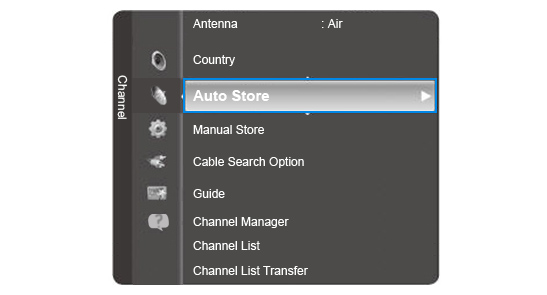
- You can tune analogue, digital or both types of channels.
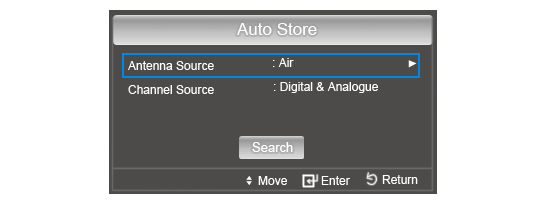
- You can then access them by selecting the number of channels on your remote control. If you press the number twice, you will switch from an analogue channel to a digital one or vice versa.
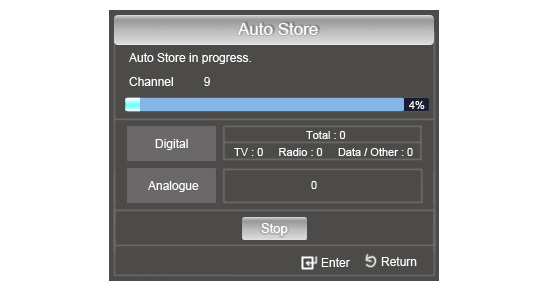
STEP 2. Using an external DTV tuner If the TV does not have an integrated DTV tuner, you have to use an external DTV tuner – STB (set-top-box). Connect the receiver to the rear panel of your TV, install and configure it going after the instructions provided with the device. Then follow the steps below.
- Connect your STB (set-top-box) to your TV by using an HDMI, SCART or an analogue cable.
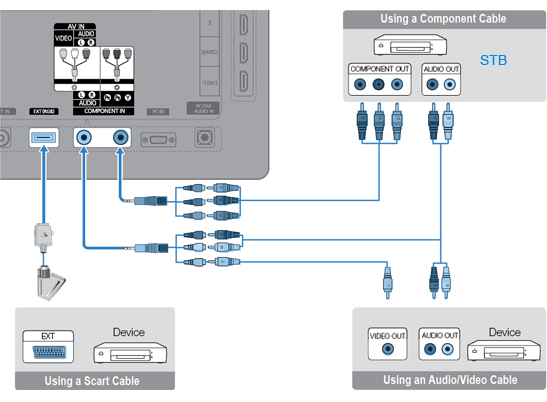
- Turn your TV on.
- Press the SOURCE button on the remote control until the external DTV receiver is selected.

STEP 3. TV specifications To find out if your television model has an integrated DTV receiver, visit the Television section on the Samsung UK website. You can easily get there by following the guidelines below.
Click on TV Audio Video on the global navigation bar on the Samsung UK website, and clickTelevision.
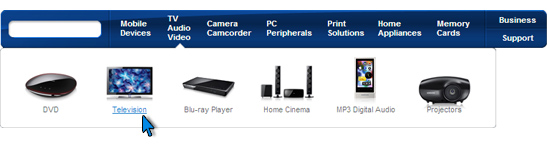
Choose your product type and click on Tech Specs.
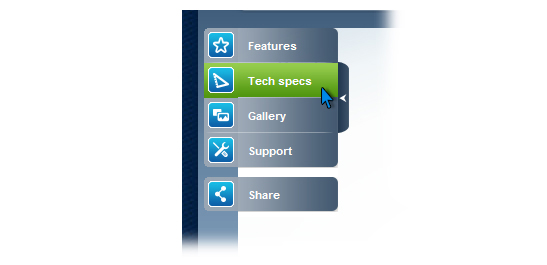
NOTE: If you can not get specific channels, please upgrade your TV to the latest firmware by USB, and then please contact a DTV signal supplier if the issue persists.
STEP 4. Firmware download The firmware upgrade can be downloaded from the Downloads section on the Samsung UK website. You can easily get there by following the guidelines below.
Click on Support on the global navigation bar at the top of the page.

Select TV Audio Video.
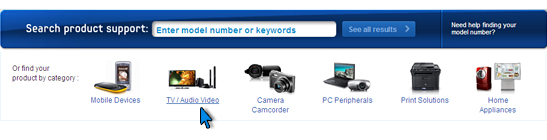
Choose your product type, subtype and model number, and click Select.
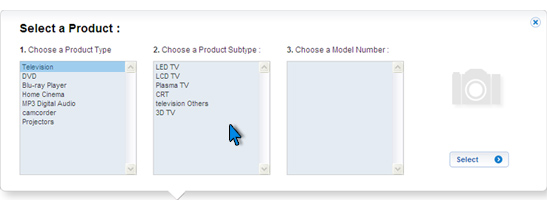
Under Downloads click on the Firmware link.

- View Answer at http://skp.samsungcsportal.com/integrated/popup/HtgDetailGuide.jsp?cdsite=uk&seq=7279
- Not the answer you were looking for?
- Click a problem area below for more TV solutions
-
- Not sure where to start, try searching our site
