- Question
How can I connect my TV to the Internet?
- Answer
-
STEP 1. LAN connection using DHCP. The procedures to set up an automatic IP (Internet Protocol) address are described below.
NOTE: Once an IP address, subnet mask, gateway, and DNS are automatically allocated when DHCP is selected, you do not have to enter them manually.
- Connect the LAN port on the rear panel of the TV and the external modem with a LAN cable. Connect the LAN port on the wall and the external modem with a Modem cable.
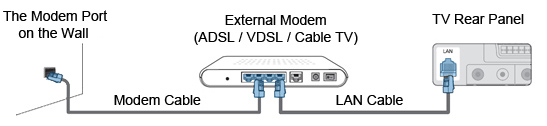
- Depending on how your network is configured, you may be able to connect your TV to your LAN by connecting the LAN port on the back of your TV directly using a LAN cable.
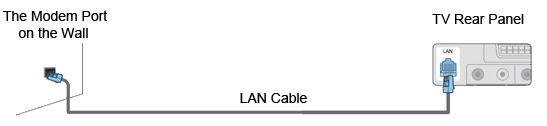
- You can connect your TV to the LAN via an IP Sharer (Access Point or Router).
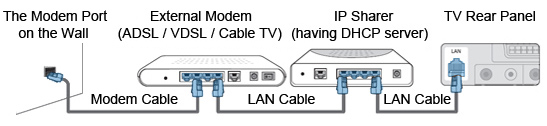
STEP 2. LAN connection for a static IP environment. The procedures to set up the network using a static IP address are described below.
NOTE: You will have to manually enter the IP address, subnet mask, gateway, and DNS that are provided by your Internet Service Provider (ISP).
- Connect the LAN port on the rear panel of the TV and the LAN port on the wall using a LAN cable.
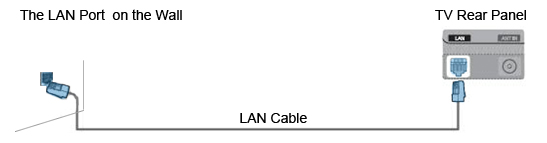
- You can connect to the LAN via a Sharer (Access Point or Router).
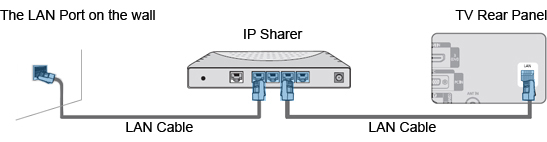
STEP 3. Wireless connection and the network setup. You can connect to the network via wireless through a wireless IP sharer (Access point or router).
Connect the Samsung Wireless LAN Adaptor for InfoLive into the USB1 (HDD) or USB2 terminal on the side panel of your TV.
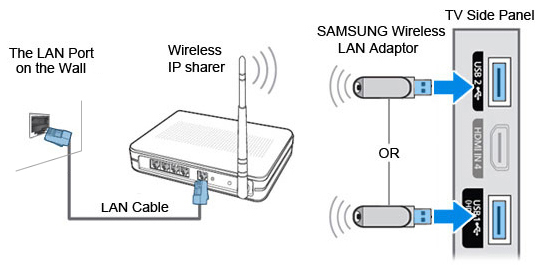
To set up the network, please proceed as follows.
- Select the network type.
- Select the network setup type.
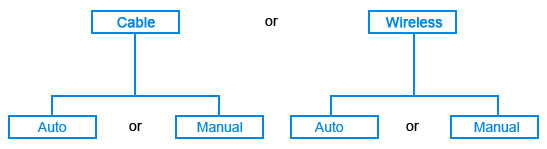
STEP 4. Network type. Select Cable or Wireless as the method to connect to the network. Please follow the steps below.
- Press MENU button on the remote control.
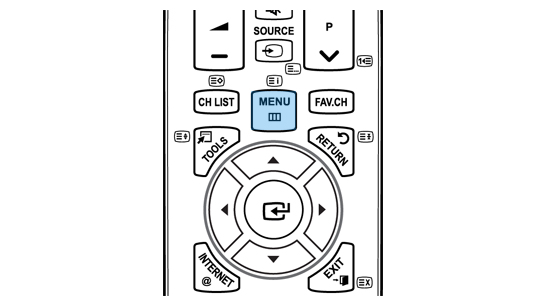
- Select Setup > Network type > Cable or Wireless by using navigation wheel on the remote control.
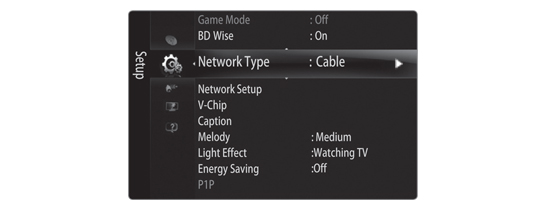
- Press EXIT button to finish.
STEP 5. Network setup type: Cable Network Setup – Auto Setup. If you connect the LAN cable and it supports DHCP, the Internet Protocol (IP) settings are automatically configured. Please check if the LAN cable is connected.
- Set Network Type to Cable.
- Select Cable Network Setup.
- Set Internet Protocol Setup to Auto Setup.
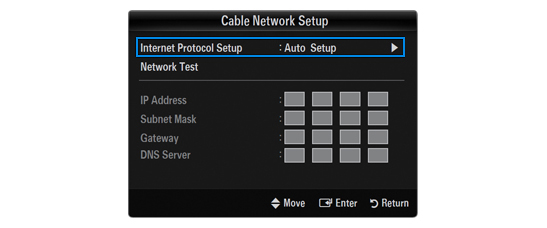
- Select Network Test to check the network connectivity.
STEP 6. Network setup type: Cable Network Setup – Manual Setup. To connect the TV to the LAN using a static IP address, you must set up the Internet Protocol (IP) manually. Please check if the LAN cable is connected.
- Set Network Type to Cable.
- Select Cable Network Setup.
- Set Internet Protocol Setup to Manual Setup.
- Insert IP Address, Subnet Mask, Gateway and DNS Server by pressing the corresponding number buttons on the remote control.
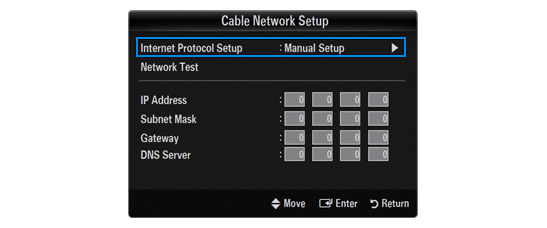
- Select Network Test to check the network connectivity.
NOTE: If the IP address information is unknown, contact your ISP / network provider. If you use a static IP address, you need to connect via Manual Setup, using the static IP information. If connecting using an auto IP, select Auto Setup.
STEP 7. Wireless network setup – Auto Setup. The menu is activated only if the Samsung Wireless LAN Adaptor for InfoLive is connected. If you connect the LAN cable and it supports DHCP, the Internet Protocol (IP) settings are automatically configured. The wireless IP sharer (Access Point or Router) to be connected to this product must support DHCP. Please check the network connectivity as follows.
- Set Network Type to Wireless.
- Select Wireless Network Setup.
- Set Internet Protocol Setup to Auto Setup.
- Select an AP through Select Access Point.
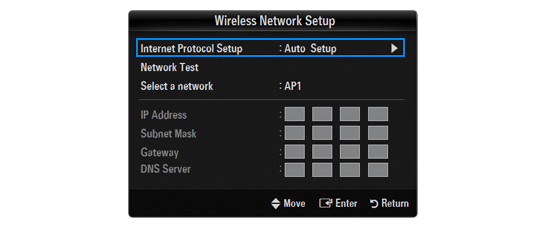
- Select Network Test to check the network connectivity.
STEP 8. Wireless network setup – Manual Setup. The menu is activated only if the Samsung Wireless LAN Adaptor for InfoLive is connected. Please check the network connectivity as follows.
- Set Network Type to Wireless.
- Select Wireless Network Setup.
- Set Internet Protocol Setup to Manual Setup.
- Insert IP Address, Subnet Mask, Gateway and DNS Server by pressing the corresponding number buttons on the remote control.
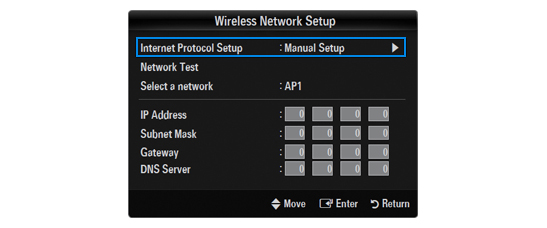
- Select Network Test to check the network connectivity.
- View Answer at http://skp.samsungcsportal.com/integrated/popup/HtgDetailGuide.jsp?cdsite=uk&seq=7333
- Not the answer you were looking for?
- Click a problem area below for more TV solutions
-
- Not sure where to start, try searching our site
