- Question
How do I use Internet@TV?
- Answer
-
STEP 1. Accessing Internet@TV Internet@TV is a feature which brings the best from the internet directly to your TV. You do not need to connect to your computer to access your favourite content.
You can quickly access this feature by pressing the INTERNET@TV button on your remote control. This will load the Internet@TV homepage. You will be asked to log in to your account.

NOTE: You have to perform a network setup before you can access Internet@TV for the first time.
STEP 2. Creating new account Internet@TV is a universal feature. Each member of your family can customise it according to their own preferences. You can create a new account and link your favourite applications to it.
To create a new account, go to Internet@TV Settings > Internet@TV ID or press the Abutton on your remote control on the Login screen.
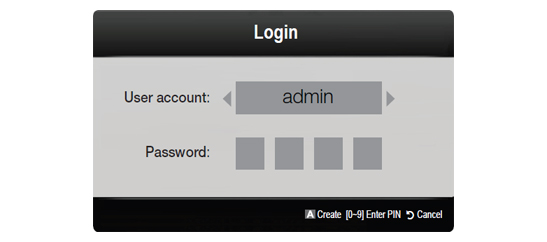
When you are asked to create a new Internet@TV ID, you will see the remote control schema on the screen of your TV. Use the corresponding buttons on your remote control to type in the name and password for your account. The password should have up to 8 characters and must be entered twice for verification. You will now have access to your personal account.
STEP 3. Working with widgets Widgets are Internet@TV applications that allow you to easily access content on the internet. You can manage the list of content according to your personal preferences. You will see the list of your widgets in the My Applications section on the Internet@TV homepage. You can get new widgets from the Recommended applications dock or from the Samsung Apps. Just click on the widget you want and this will be added to your applications.
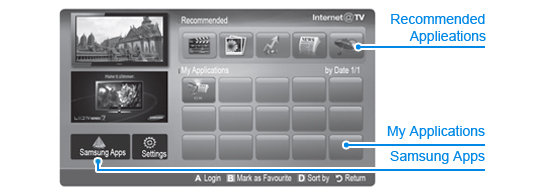
NOTE: The list of available widgets is updated regularly and is specific for each location.
In some cases you may find that certain widgets or apps do not work as the access to them is restricted by territory or IP address.For more information about this feature, visit Internet@TV page on the Samsung UK website.
- View Answer at http://skp.samsungcsportal.com/integrated/popup/HtgDetailGuide.jsp?cdsite=uk&seq=7229
- Not the answer you were looking for?
- Click a problem area below for more TV solutions
-
- Not sure where to start, try searching our site
